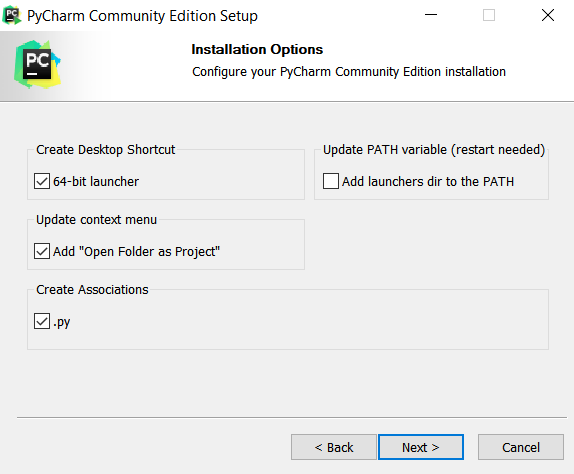- Download PyCharm Community edition from https://www.jetbrains.com/pycharm/download
- Run the installation file.
- In the installation options, choose the following
- Setup your theme: Darcula or Light
- Open your project folder using Pycharm. For instance, if you are currently working on the Pong project, then Pycharm > Open > Find your Pong directory and open.
- Installing Python version 3.
- File > Settings > Project: <Project Name>: Project Interpreter
- On the right top corner, click the gear icon > Add
- Select Virtualenv Environment > New Environment > Base Interpreter > Choose Python 3 interpreter you have in your machine.
- If you don’t have one, you need to download and install from https://indo.ayclogic.com/python-installation-guide/
- Check the “Make available to all projects” checkbox.
- Installing Pygame module
- File > Settings > Project: <Project Name>: Project Interpreter
- Click the + icon on the right.
- Type “pygame” in the search field.
- Select “pygame” from the list, click “Install Package”.
- Go to your main project file,forexample,pong.py
- Right click and choose Run pong
American Young Coder Academy – Indo