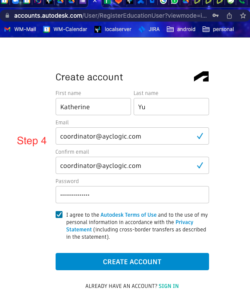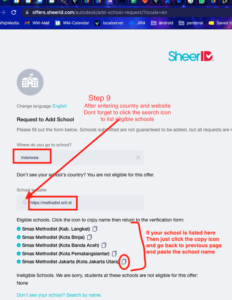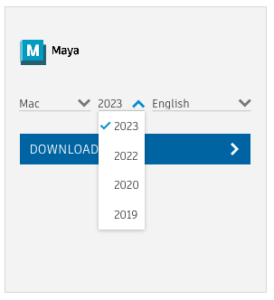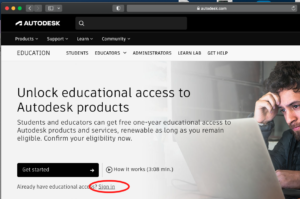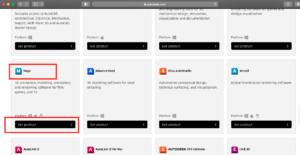Instruction to get Autodesk Maya Education version
- go to https://www.autodesk.com/education/edu-software/overview?sorting=featured&filters=individual
- Register if you do not have an account with Autodesk.
- Fill up all necessary informations. Your kids have to be 13 years old or older.
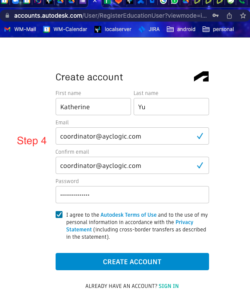
- The Autodesk will send a verification email to your email. Go check your email and click the “Verify Email” button.
- After you click “Verify Email”, your account will be verified.
- Next step would be to enter your kids’ school name. This process is a bit involved and a bit confusing. But hopefully instructions below can help.
- If you cannot find your school name, it does not mean it is not registered. It might be listed under different name.
- After you click “ADD IT TO OUR RECORDS” or “CAN’T FIND YOUR SCHOOL”, you will be redirected to Sheer ID website. Enter your country and school website and click the search icon (magnifying glass) to display all school listed based on the information entered.
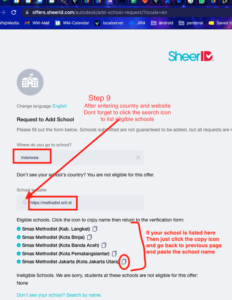
- If your school is not listed no worry, you can still enter your school name to be added into the system (it will take 7 days to do this).
- If you found your school, then copy and paste the school in step 8 and hit Next button. Make sure to fill up all necessary informations about your kids enrollment date and expected graduation date.
- Next would be to verify if your kids indeed enrolled in the selected school
- Make sure your kids information are correct and then click Confirm
- Upload document to proof your kids enrollment to the selected school.
- Once you do this, usually within 1 hour or less Sheer ID can provide confirmation to your email or Autodesk account if your Education license is approved.
- Afterward, download Maya product from here: https://www.autodesk.com/education/edu-software/overview?sorting=featured&filters=individual#card-maya click the Sign-In button
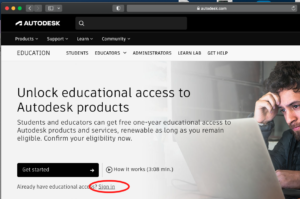
- After login, scroll down until you see Maya product
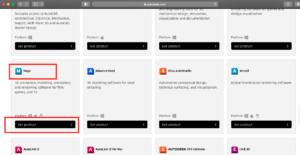
- Choose the right version , you can try version 2023 first and try installing, if it does not work, try installing version 2022.
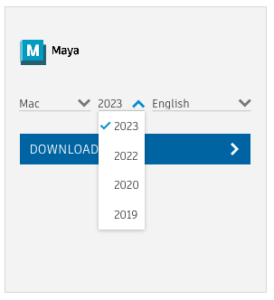
- If your computer pops up and asking to give permission to download from Autodesk, click allow button.
- Once the download is finished, click the installation file and follow the instructions